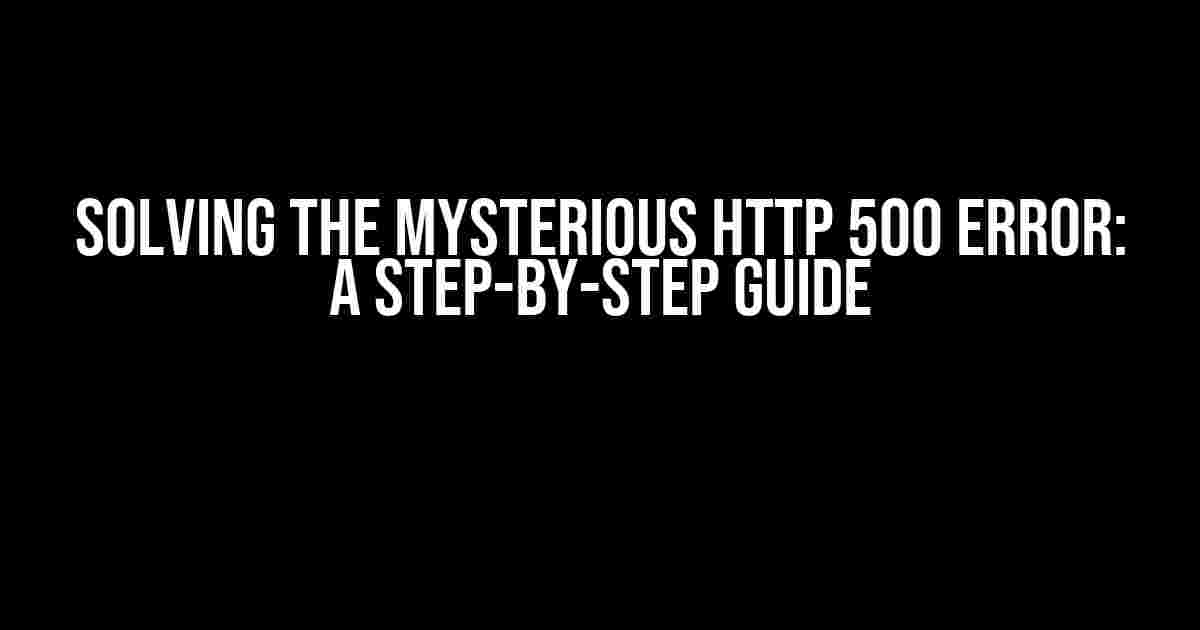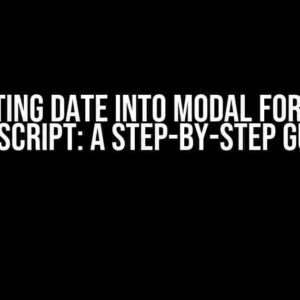Are you tired of getting an HTTP 500 error after submitting a form on a page? You’re not alone! This frustrating issue can be a major roadblock for anyone trying to create a seamless user experience. But fear not, dear developer, because we’re about to embark on a journey to diagnose and fix this pesky problem once and for all.
What is an HTTP 500 Error?
An HTTP 500 error, also known as an “Internal Server Error,” occurs when the server encounters an unexpected condition that prevents it from fulfilling the request. It’s a generic error message that can be triggered by a multitude of issues, making it challenging to pinpoint the root cause.
Common Causes of HTTP 500 Errors
Before we dive into the troubleshooting process, let’s explore some common culprits behind this error:
- Server-Side Scripting Errors: Syntax errors, logical errors, or unresolved dependencies in server-side scripts can cause the server to throw an HTTP 500 error.
- Database Issues: Incorrect database configurations, database connection errors, or database schema changes can lead to this error.
- File Permissions and Access: Insufficient file permissions, incorrect file ownership, or access restrictions can prevent the server from accessing necessary files.
- Resource Constraints: Overloaded servers, excessive memory usage, or insufficient resources can lead to an HTTP 500 error.
- Plugin and Module Conflicts: Incompatible plugins, modules, or libraries can cause conflicts and result in this error.
Step-by-Step Troubleshooting Guide
Now that we’ve covered the common causes, let’s follow a structured approach to identify and resolve the issue:
Step 1: Check the Server Logs
The server logs are the best place to start your investigation. Access your server logs using a tool like cPanel, SSH, or FTP, and look for errors related to the time the form was submitted:
<timestamp> [error] [client <client_ip>] PHP Fatal error: Uncaught Exception: Unable to connect to database in /path/to/script.php on line 12
In this example, the log shows a PHP error related to a database connection issue.
Step 2: Validate Form Data
Verify that the form data is being sent correctly and is valid:
<form action="/submit" method="post">
<label>Name:</label>
<input type="text" name="name">
<button type="submit">Submit</button>
</form>
Check for any issues with the form data, such as:
- Invalid or missing form fields
- Incorrect form method or action
- Malformed data or encoding issues
Step 3: Inspect Server-Side Scripting
Review your server-side scripting (e.g., PHP, Python, Ruby) for any errors or issues:
<?php $name = $_POST['name']; // ... ?>
Look for:
- Syntax errors or typos
- Logical errors or undefined variables
- Incompatible or outdated libraries
Step 4: Check Database Configuration
Verify your database configuration and connections:
| Database | Username | Password | Host | Port |
|---|---|---|---|---|
| mydatabase | myuser | mypassword | localhost | 3306 |
Ensure that:
- Database credentials are correct
- Database schema is up-to-date
- Database connections are not overloaded
Step 5: Review File Permissions and Access
Check file permissions and access rights for the following:
- script.php (or equivalent)
- config files (e.g., database configuration)
- Temporary files or cache directories
Verify that the server has the necessary permissions to read, write, and execute files:
chmod 755 script.php chown www-data:www-data script.php
Step 6: Investigate Resource Constraints
Monitor your server resources to ensure they’re not overloaded:
- CPU usage
- Memory usage (RAM)
- Disk space
Optimize server resources by:
- Upgrading server hardware
- Implementing caching mechanisms
- Optimizing database queries
Step 7: Test and Debug
Perform thorough testing and debugging to isolate the issue:
- Enable error reporting (e.g., PHP’s error_reporting()
- Use debug tools (e.g., print statements, var_dump())
- Test individual components (e.g., database connection, form validation)
Conclusion
Solving an HTTP 500 error after submitting a form on a page requires patience, persistence, and a structured approach. By following these steps, you’ll be well on your way to identifying and resolving the root cause of the issue. Remember to stay calm, and don’t hesitate to seek help if needed. Happy debugging!
Additional Tips and Resources:
- Monitor server logs regularly
- Implement error tracking and monitoring tools (e.g., New Relic, Sentry)
- Keep software and plugins up-to-date
- Stay informed about server-side scripting best practices
By following these guidelines, you’ll reduce the likelihood of encountering an HTTP 500 error and ensure a smoother user experience for your website visitors. Happy coding!
Here are 5 Questions and Answers about “After submitting form on page I get an HTTP 500 error”:
Frequently Asked Question
Stuck with the frustrating HTTP 500 error after submitting a form on a page? You’re not alone! Check out these frequently asked questions to troubleshoot and fix the issue.
What does an HTTP 500 error mean?
An HTTP 500 error, also known as an Internal Server Error, is a generic error message indicating that the server encountered an unexpected condition that prevented it from fulfilling the request. In this case, it’s likely that there’s a problem with the server-side code or configuration that’s causing the error.
Why do I get an HTTP 500 error after submitting a form?
This error can occur due to various reasons, such as invalid form data, server-side validation errors, database connectivity issues, or even a misconfigured web server. It’s also possible that the server is experiencing high traffic or resource constraints, leading to the error.
How can I troubleshoot the HTTP 500 error?
Start by checking the server logs to identify the exact error message and the line of code that’s causing the issue. You can also use debugging tools, such as Chrome DevTools, to inspect the request and response headers. If you’re using a framework or CMS, check their documentation for troubleshooting guides.
Can I fix the HTTP 500 error by clearing browser cache and cookies?
Unfortunately, clearing browser cache and cookies is unlikely to fix the issue. The HTTP 500 error is a server-side problem, and clearing client-side data won’t resolve the underlying issue. However, it’s still a good practice to try clearing cache and cookies to rule out any browser-related issues.
What should I do if I’m still stuck with the HTTP 500 error?
If you’ve tried troubleshooting and still can’t resolve the issue, it’s time to seek help from a developer or the website administrator. Provide them with detailed information about the error, including any error messages, server logs, and reproduction steps. They can help you identify and fix the root cause of the problem.