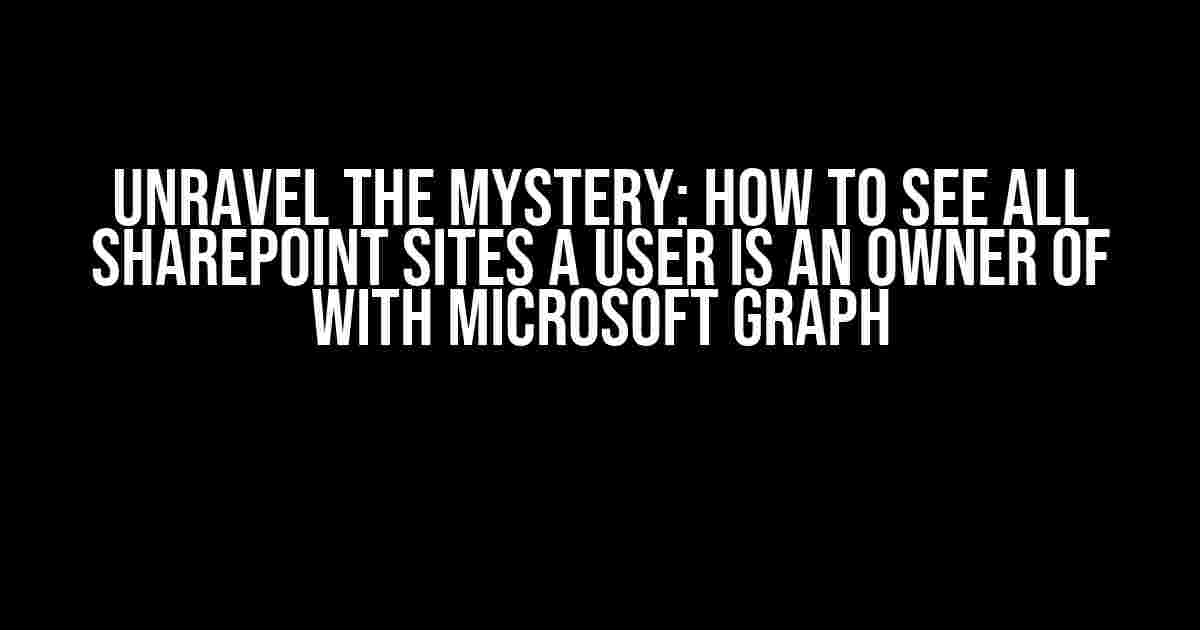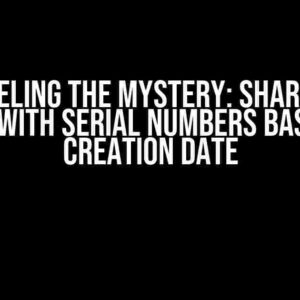Are you tired of digging through SharePoint sites to find the ones a user is an owner of? Do you wish there was a more efficient way to get this information? Well, wonder no more! With Microsoft Graph, you can easily retrieve a list of all SharePoint sites a user is an owner of. In this article, we’ll guide you through the process of using Microsoft Graph to get this valuable information.
What is Microsoft Graph?
Before we dive into the nitty-gritty of using Microsoft Graph, let’s take a step back and understand what it is. Microsoft Graph is a RESTful API that allows developers to access Microsoft services, including Azure Active Directory, Office 365, and SharePoint. It provides a unified API endpoint for accessing data across multiple services, making it easier to build powerful applications.
Prerequisites
Before you start, make sure you have the following prerequisites in place:
- A Microsoft Azure account with Azure Active Directory (AAD)
- A registered Azure AD application with the necessary permissions
- The Microsoft Graph SDK installed in your preferred programming language
- A basic understanding of RESTful APIs and programming concepts
Step 1: Register an Azure AD Application
To use Microsoft Graph, you need to register an Azure AD application. This will give you a client ID and client secret, which you’ll use to authenticate your API requests.
Follow these steps to register an Azure AD application:
- Go to the Azure portal (https://portal.azure.com/) and sign in with your Azure account.
- Click on “Azure Active Directory” in the navigation menu.
- Click on “App registrations” and then click on “New application.”
- Enter a name for your application, select “Web” as the platform, and enter a redirect URI.
- Click “Register” to create the application.
Make a note of the client ID and client secret, as you’ll need them later.
Step 2: Grant Permissions
To retrieve a list of SharePoint sites a user is an owner of, you need to grant the necessary permissions to your Azure AD application.
Follow these steps to grant permissions:
- Go to the Azure portal (https://portal.azure.com/) and sign in with your Azure account.
- Click on “Azure Active Directory” in the navigation menu.
- Click on “App registrations” and select your application.
- Click on “API permissions” and then click on “Add a permission.”
- Search for “Sites.Read.All” and select the permission.
- Click “Add permission” to grant the permission.
Step 3: Authenticate with Microsoft Graph
To use Microsoft Graph, you need to authenticate your API requests using the client ID and client secret.
Follow these steps to authenticate with Microsoft Graph:
// Import the necessary libraries
import requests
import json
// Set the client ID and client secret
client_id = "your_client_id"
client_secret = "your_client_secret"
// Set the tenant ID
tenant_id = "your_tenant_id"
// Set the resource URL
resource_url = "https://graph.microsoft.com/"
// Authenticate with Microsoft Graph
token_url = f"https://login.microsoftonline.com/{tenant_id}/oauth2/v2.0/token"
headers = {"Content-Type": "application/x-www-form-urlencoded"}
data = {"grant_type": "client_credentials",
"client_id": client_id,
"client_secret": client_secret,
"resource": resource_url}
response = requests.post(token_url, headers=headers, data=data)
// Get the access token
access_token = response.json()["access_token"]
Step 4: Retrieve a List of SharePoint Sites
Now that you’ve authenticated with Microsoft Graph, you can retrieve a list of SharePoint sites a user is an owner of.
Follow these steps to retrieve a list of SharePoint sites:
// Set the user ID
user_id = "https://graph.microsoft.com/v1.0/users/{user_id}"
// Set the API endpoint
api_endpoint = f"{user_id}/_ownedObjects/microsoft.graph.site"
// Set the headers
headers = {"Authorization": f"Bearer {access_token}",
"Content-Type": "application/json"}
// Get the list of SharePoint sites
response = requests.get(api_endpoint, headers=headers)
// Parse the response
sites = response.json()["value"]
// Print the list of SharePoint sites
for site in sites:
print(site["id"])
print(site["displayName"])
print(site["siteUrl"])
print("-----")
Example Response
Here’s an example response from the Microsoft Graph API:
[
{
"id": "https://graph.microsoft.com/v1.0/sites/{site_id}",
"displayName": "Site 1",
"siteUrl": "https://example.sharepoint.com/sites/site1"
},
{
"id": "https://graph.microsoft.com/v1.0/sites/{site_id}",
"displayName": "Site 2",
"siteUrl": "https://example.sharepoint.com/sites/site2"
},
{
"id": "https://graph.microsoft.com/v1.0/sites/{site_id}",
"displayName": "Site 3",
"siteUrl": "https://example.sharepoint.com/sites/site3"
}
]
Conclusion
In this article, we’ve shown you how to use Microsoft Graph to retrieve a list of SharePoint sites a user is an owner of. By following these steps, you can easily get this valuable information and simplify your SharePoint site management.
| Keyword | Description |
|---|---|
| Microsoft Graph | A RESTful API that allows developers to access Microsoft services |
| Azure Active Directory (AAD) | A cloud-based identity and access management solution |
| Sites.Read.All | A permission that allows an application to read SharePoint sites |
Remember to replace the placeholders with your actual values and adjust the code according to your programming language and requirements.
By leveraging Microsoft Graph, you can unlock the full potential of SharePoint and build powerful applications that simplify site management. So, what are you waiting for? Start exploring Microsoft Graph today and take your SharePoint development to the next level!
Frequently Asked Question
Are you tired of digging through SharePoint sites to find out which ones a user is an owner of? Look no further! We’ve got the answers to help you unlock the power of Microsoft Graph.
What Microsoft Graph API do I need to use to fetch SharePoint sites owned by a user?
You can use the `https://graph.microsoft.com/v1.0/users/{userId}/ownedObjects` API to fetch a list of SharePoint sites owned by a user. Replace `{userId}` with the actual User ID of the user you’re interested in.
How do I specify the site type to only get SharePoint sites?
You can add a `$filter` query parameter to the API request to specify the site type. For example, `https://graph.microsoft.com/v1.0/users/{userId}/ownedObjects?$filter=resourceType eq ‘site’ and siteCollection/rootWeb-sharepointAssets/microsoft.graph_SITE_hierarchy/managedProperties/pcm:SPO_Site_Portal_Hub eq true`. This will only return SharePoint sites owned by the user.
Can I use the `https://graph.microsoft.com/v1.0/me/ownedObjects` API to get SharePoint sites owned by the current user?
Yes, you can! The `https://graph.microsoft.com/v1.0/me/ownedObjects` API is a shortcut to retrieve the owned objects for the current authenticated user. You can use this API to fetch SharePoint sites owned by the current user, without having to specify the user ID.
How many SharePoint sites can I expect to retrieve with a single API call?
By default, Microsoft Graph returns a maximum of 100 items per page. If the user owns more than 100 sites, you’ll need to use pagination to retrieve the remaining sites. You can use the `@odata.nextLink` property in the response to fetch the next page of results.
Are there any permissions required to use the Microsoft Graph API to fetch SharePoint sites?
Yes, your application needs to have the necessary permissions to access the Microsoft Graph API. You’ll need to request the `Sites.Read.All` or `Sites.ReadWrite.All` permission, depending on your requirements. You can learn more about Microsoft Graph permissions and how to request them in the Microsoft Graph documentation.